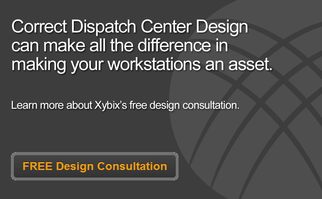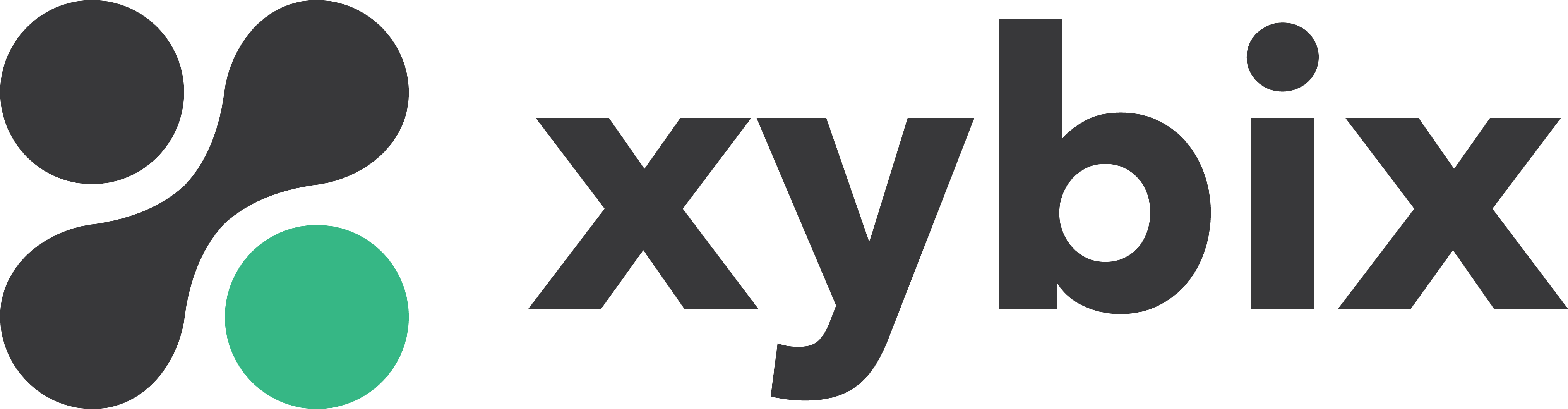Last weekend, I traveled to California for a wedding and drove a rental car. The whole time I was there, I couldn’t quite get the seat and headrest adjusted comfortably—at least not while still seeing out the window to drive. I ended up sitting through the wedding with a crick in my neck, pining for the memory seats in my car.
This served as a stark reminder of the importance of ergonomics. Our work environments need to be designed for the human factor to prevent injury, decrease muscle fatigue and increase productivity. Good design can do everything from preventing repetitive stress injuries and eye strain to solving trip hazards and keeping employees alert and engaged.
The long shifts, plethora of crucial equipment, and the life-and-death nature of the work at 24/7 operations centers emphasize the need for ergonomic design. Here, we’ll look at how design can help prevent eyestrain and head/shoulders pain. These three issues can lead to headaches, body aches, and overall misery that harms productivity and morale.
Design for You
But first, who cares about ergonomic design and the human factor if it doesn't fit one human, namely you? Designers need to understand who works in a specific 24/7 operations center to ensure that everything can be customized to their needs. For example, if the majority of employees in a dispatch center are of an age that requires bifocal or trifocal corrective lenses, they’ll need different screen viewing angles. If many employees kick back in their chair, the screens and equipment need to work from a reclined position.
While designers might pay special attention to the characteristics of current staff, they should ensure that adjustments work for the 5th percentile seated female posture, the 95th percentile standing male and everyone in between.
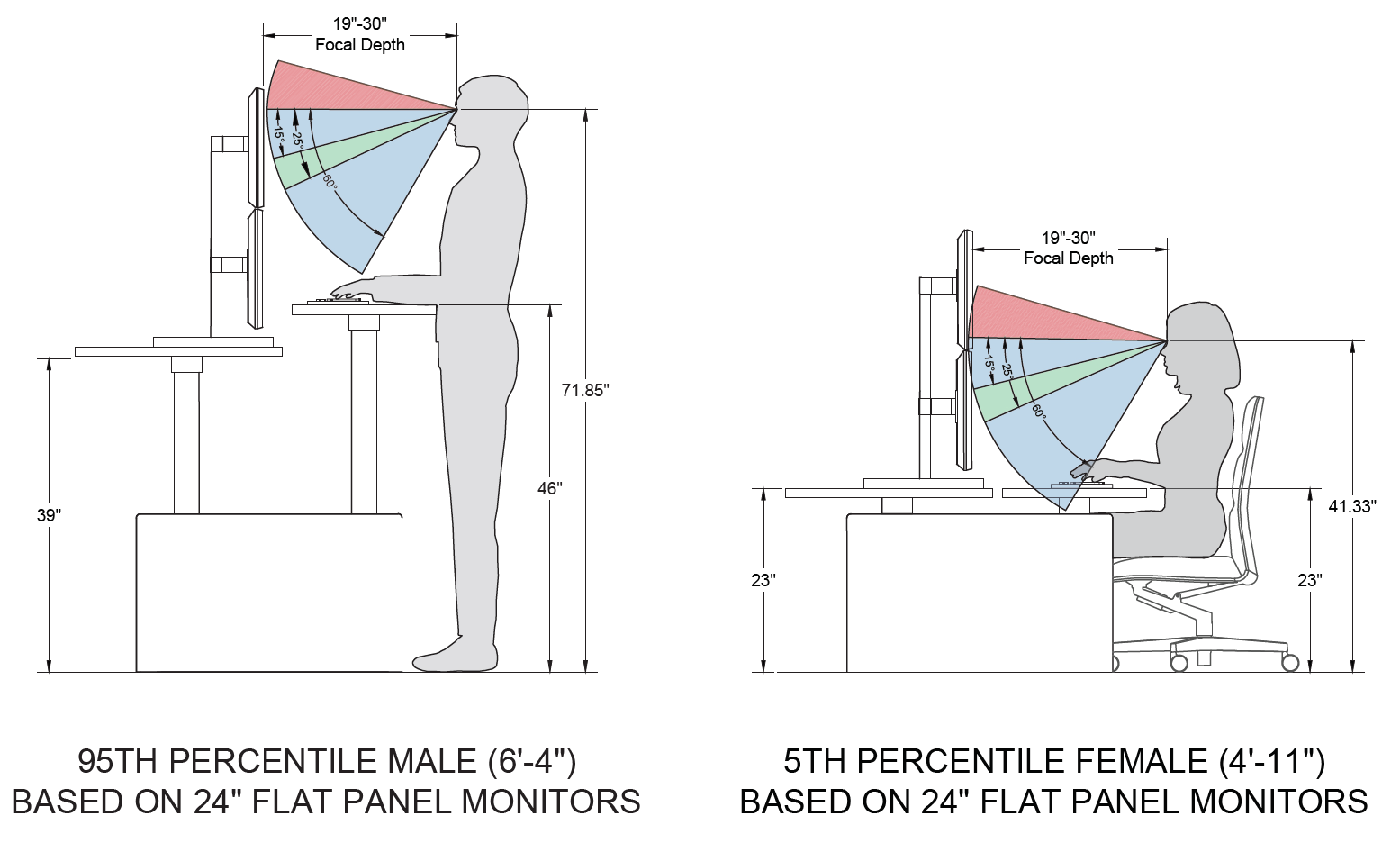
Screen Test
Computer screens are the lifeline of dispatchers. Dispatchers may monitor as many as seven screens while handling multiple calls and tracking emergency responders. To ensure that dispatchers can do their jobs—without harming their necks and shoulders—function and form must come together when selecting and placing screens. Factors that impact viewing and comfort include:
- Quality: Image quality of the monitor—resolution, addressability, pixel shape, subpixel arrangement, luminance and color contrast, and viewable screen size
- Layout: How the information is organized on the screen
- Font: Font characteristics—typeface, font size, and color
- Light: Ambient light conditions—screen illumination, glare, and reflections
- Angle: Adjustable viewing angles
- Distance: Adjustable viewing distance
24/7 operations center consoles can mitigate the last two factors, allowing each user to customize the angle and distance for viewing monitors while sitting or standing. Proper design ensures that dispatchers can easily see everything on every screen while preventing stress to their necks and shoulders.
Design for Dem Bones
Anyone who’s sat in the first row of a movie theater knows that screen placement can put stress on your neck. And if you’re up on the lyrics to Dem Dry Bones (today’s earworm), you know “your shoulder bone is connected to your neck bone.” To fully protect your muskuloskeletal system, everything needs to work together.
The Human Factors and Ergonomics Society (HFES) and the American National Standards Institute (ANSI) provide the gold standard of ergonomic design. Here, we’ll look at a few tips for proper screen placement:
- Space: Know what you’re working with—how many screens, what size and are there screens on the walls to view as well? Are screens double stacked? The consoles you use should accommodate current screen usage and consider future needs.
- Height: Your eyes should be at the top ¼ of the screen so they will gaze down about 15° to 20° from level. This achieves a natural position for your neck and eyes, just like when you are walking.
- Axis: When working with multiple monitors, ideally the screens will be less than 35° off axis from the user’s predominant line of sight while gazing straight ahead. If you have a double stack of monitors, look for a dual surface console that will allow the monitor height to adjust separately and lower than the keyboard surface. If you can get the lower monitors as close to the 35°, that will help prevent bending the neck to see the upper row.
- Distance: Place screens within roughly 20” to 40” from the user’s eyes for proper focal length. A corner workstation allows for more consistent placement of screens so they are equal distance from the eyes. As the screens wrap around you, keeping the distance equal from one screen to the next will reduce the eye strain of focal changes. Given variations in vision, consoles must allow viewers to adjust placement.
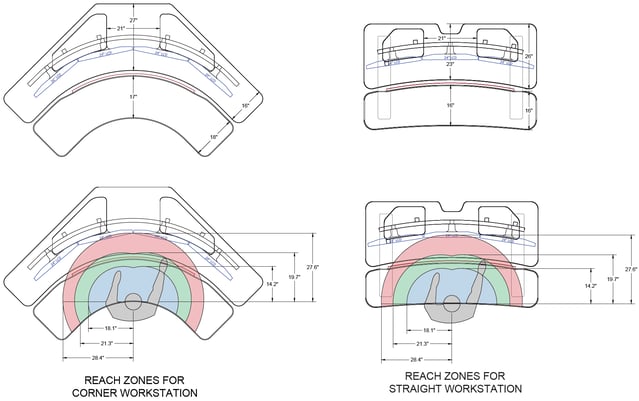
Remember, ergonomic design for the human factor helps people do their job better—while protecting their bodies. The issues and tips may seem like a lot—you can see the full details from HFES here—but a professional designer can help. Xybix has studied the needs of dispatchers and the ergonomic elements, and we’re here to help.